How to Enable or Disable the VPN Relay Function on VPN
Gate Client?
As described on How to Provide Your
Computer as a VPN Server for VPN Gate, you can activate
the VPN Gate Public VPN Relay Server Function on the VPN
Gate Client. VPN Gate Public VPN Relay Server Function is
disabled by default, however the user can activate it by
explicit operations as the followings. You don't need to
install SoftEther VPN Server if you want to host your
computer as a Public VPN Server as a volunteer.
You must understand the risks and the behaviors of VPN
Gate Public VPN Relay Server before activate it. There are
total four warning screens before you activate the function:
a warning on the "Important Notices" screen on the installer
and other three warnings before you activate the function,
for your safety.
Important Notice
When you are attempting to enable the VPN Gate
Relaying Function, you will see the four warning messages.
Please read every warning messages very carefully before
activating the VPN Gate Relaying Function. Do not enable the
VPN Gate Relaying Function unless you fully understood and
agreed all the warnings and risks about running the relay.
When you are running the VPN Gate Relaying Function on
your company's network, then any person's communication to
Internet hosts will be relayed via your company's network.
If you company's network has a policy which prohibits to run
such a relaying program, you have a risk to violate the
policy. Therefore, you have better to take an explicit
permission from the network administrator of your company in
advance to enabling the VPN Gate Relaying Function.
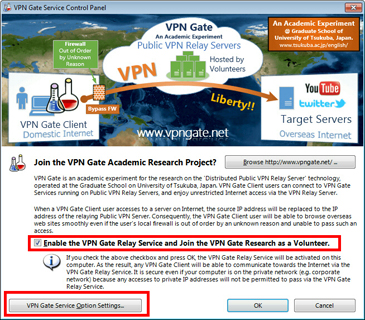
After you checked
"Enable the VPN Gate Relay Service and Join the VPN Gate
Research as a Volunteer" manually (which is
disabled by default)
and press OK, then the VPN Gate Relaying Function will start
to run on your computer as one of the
VPN Gate volunteers.
This
means that any VPN Gate client users will be able to
communicate with Internet servers via your volunteer VPN
server.
You must enable the function after fully understanding. If
your company or campus doesn't permit users to run such
a relaying program, DO NOT enable the VPN Gate Relaying
Function.
Notice: About background services
The notes in this section are not specific to
SoftEther VPN or VPN Gate, but apply to general system
software.
SoftEther VPN Client, SoftEther VPN Server, SoftEther VPN
Bridge, and VPN Gate Relay Service will be installed on your
computer as system services. System services always run in
the background. System services usually do not appear on the
computer display. Then your computer system is booted,
system services automatically start in the background even
before you or other users log in. To check whether
SoftEther-related system service is running, check the
process list or the background service list of your OS
(called as "Services" in Windows, or "Daemons" in UNIX.) You
can activate, deactivate, start, or stop system services
using the functions of the OS anytime. SoftEther-related GUI
tools for managing system services communicate with these
system services. After you terminate these management GUI
tools, SoftEther-related system services will continue to
run in the background. System services consume CPU time,
computer power, memory and disk space. Because system
services consume power, your electricity charges and amount
of thermal of your computer increase as result. In addition,
there is a possibility that the mechanical parts of the life
of your computer is reduced.
How to enable VPN Gate Relay Service?
Install VPN Gate Client and double-click the VPN Gate
Plug-in icon on the Client Manager.
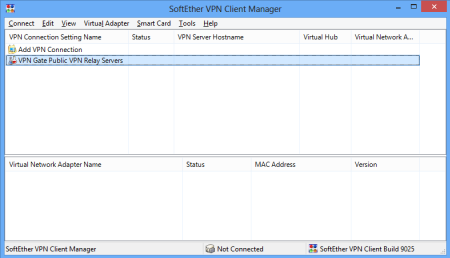
At the first time you use VPN Gate Client, the following
screen appears. This screen asks you whether or not you want
to enable the VPN Gate Relay Service and join the VPN Gate
Research as a volunteer.
At the second time this screen doesn't appear. If you
want to open the screen, click the "Switch Operation Mode"
in the "Tools" menu.
You must read the notices on the screen. Check the
"Enable the VPN Gate Relay Service and join the VPN Gate
Research as a Volunteer." check-box and click the "OK"
button only if you understand and agree the notice.
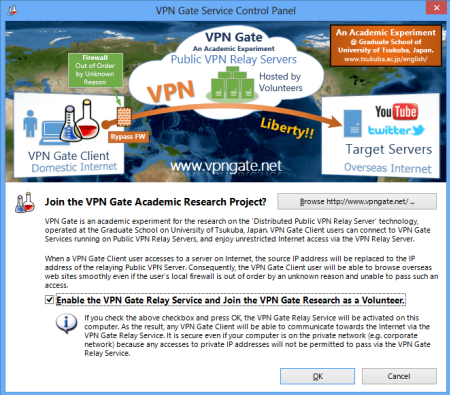
VPN Gate functions are very strong, and you might be
under the risks. So the following warning message will
appear. Read the message and click the "Agree" button only
if you agree the notices.
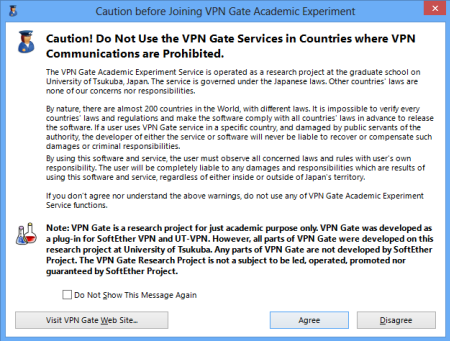
Again, the final confirmation message-box will appear.
Read the message and click the "OK" button only if you
understand the message.
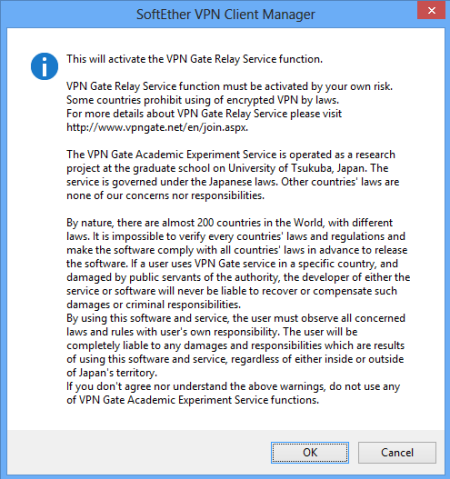
Congratulations! Your VPN Gate Relay Service is
activated.
You can view the current VPN sessions on your service, or
disable the service, by using the "VPN Gate Service
Settings" control panel in the "Switch Operation Mode" in
the "Tools" menu.
How to disable VPN Gate Relay Service?
You can disable the VPN Gate Relay Service at any time.
To disable it, open the "Switch Operation Mode" in the
"Tools" menu.
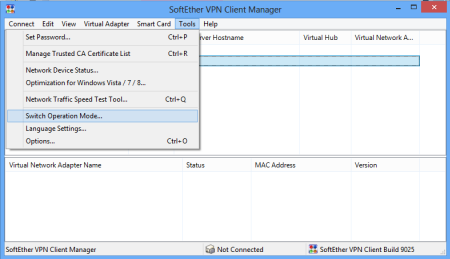
Click the "VPN Gate Service Settings" button the "Switch
SoftEther VPN Client Operation Mode" screen.
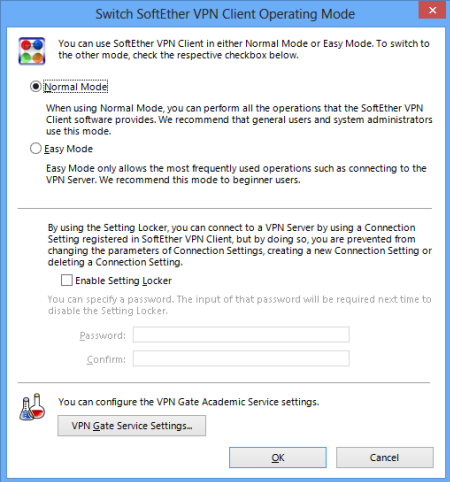
The "VPN Gate Service Control Panel" will appear. Uncheck
the "Enable the VPN Gate Relay Service and join the VPN Gate
Research as a Volunteer." and click the "OK" button.
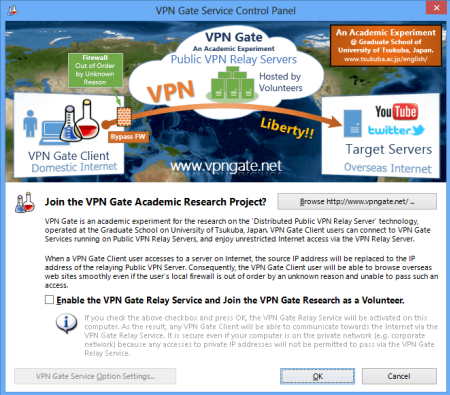
Your VPN Gate Relay Service is deactivated.
Details and behaviors about VPN Gate Public VPN Relay
Service
You can read the more-detailed behaviors and warnings
about VPN Gate Public VPN Relay Service on the "Important
Notices" screen in the installer.
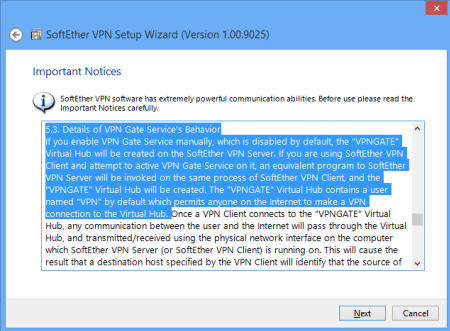
If you have already installed the program, you can read
the "Important Notices" at any time. Open the "About" box in
the SoftEther VPN Client Manager, and click the "Important
Notices" button.
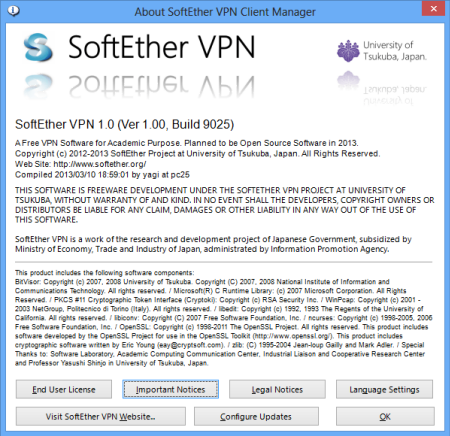
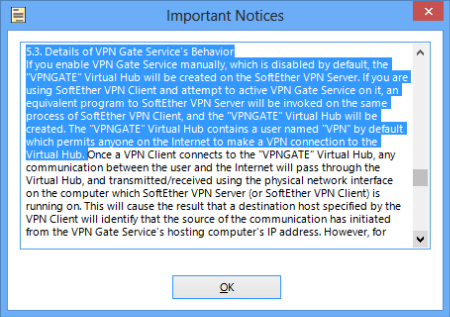
|